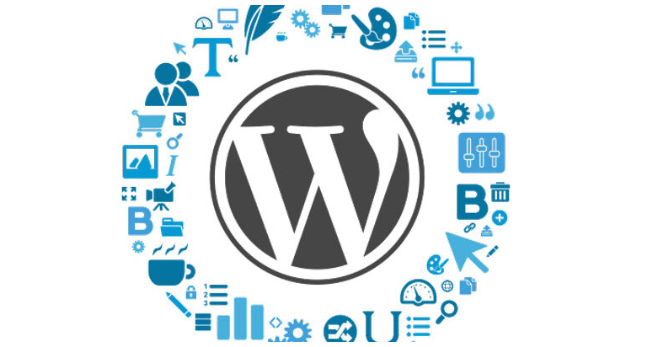
Using WP Dashboard it allows files to be uploaded by two separate methods :
1) Upload Directly to your post/page.
2) Upload via media option.Various Ways Using Which Files Could Be Uploaded :
a. Upload a File directly to Dashboard using Flash Uploader
1. On the Dashboard menu, click Media and then click Add New to display the Upload New Media page.
2. Click the Select Files button to open dialog box.
3. In dialog box, select the file that needs to be uploaded.
4. When the upload is complete, a field with your file details appears.
5. Click to save all changes.
b. Upload a File with the Browser Uploader
1. lick the Browser Uploader link.
2. When the Browser uploader appears, click Choose File button to display dialog box.
3. In the dialog box, select the file that needs to be uploaded.
4. Click Upload button.
Here direct mode of uploading files is to upload into the post or page of your choice.
The uploader is Flash Based, so in case any issues with uploading files, consider to use the Browser Uploader.
c. Upload a File in a Post
1. On Dashboard menu, click Posts, and then click Add New to display the ‘Add New Post’ page.
2. On the Upload/Insert menu, click the icon for the type of file you want to upload.
3. Then ‘Add media files from your local machine’, you should see page will appear.
4. Click the Select Files button.
5. In the dialog box, select the file that needs to be uploaded.
6. Click Open.
7. When file gets uploaded, a field appears.
At the bottom of the field, click the Insert into Post button.
d. Upload a File in a Page
1. On the Dashboard menu, click Pages, and then click Add New to display ‘Add New Page’.
2. On the Upload/Insert menu, select the icon for the type of file you want to upload and Then ‘Add media files from your local machine’ page will appear.
3. Click the Select Files button to open a dialogue box.
4. In the dialog box, select the file that needs to be uploaded.
5. Click the Open button.
6. When the upload is completed, a field with your file appears.
At the bottom of the field, click the Insert into Post button.Here , you can also use plugins in order to import media and files into the WordPress upload manager, such as Add From Server.
It serves as an alternative to FTP or using the File Manager.