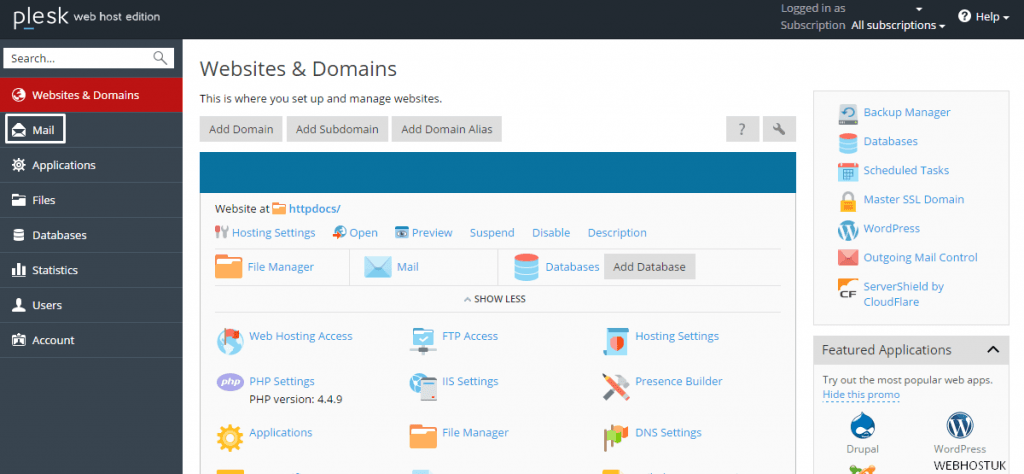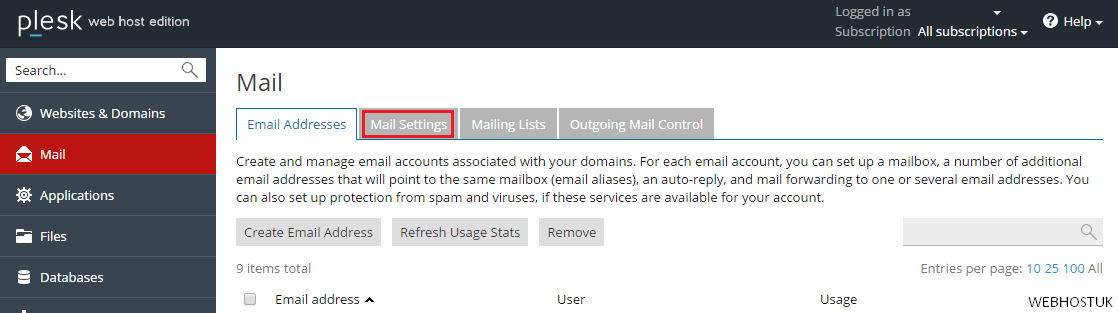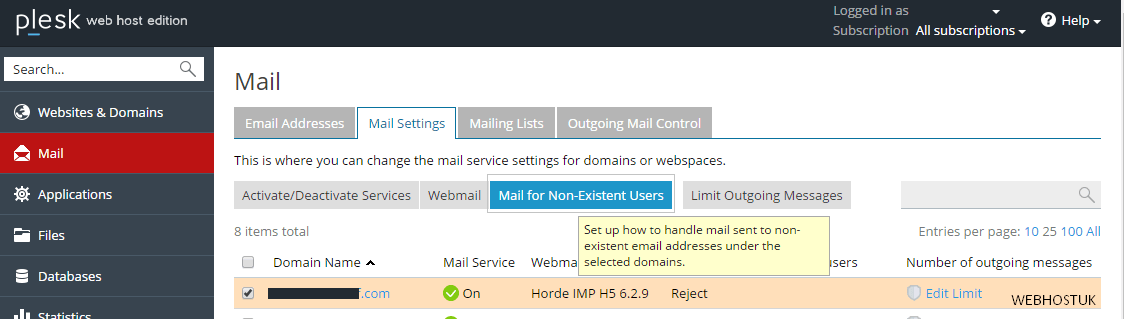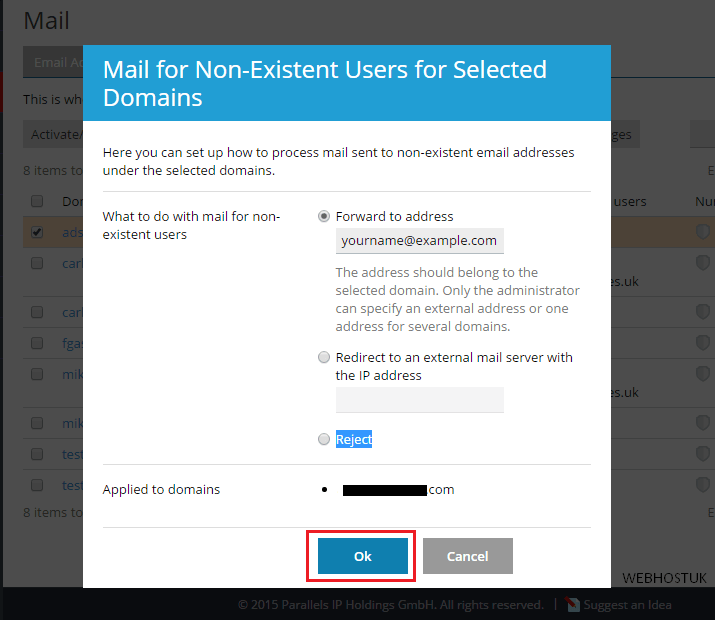Catchall E-mail in Plesk
We will be setting up a catchall e-mail address from Plesk. Catchall e-mail addresses are handy when you need to decide what happens to all the e-mail sent to you to addresses that do not really exist. Some of the time, this is spam e-mail or advertisements, but every so often you might catch an e-mail where there might have been a typo in your e-mail address.
Setup a Catchall E-mail Account in Plesk
The first thing you will need to do is login to Plesk and get yourself to the front page. Once you have made yourself there, click the domain you would like to edit the default e-mail address of. That should take you to that domain’s panel inside of your Plesk controls.
Next, click on the icon that reads, Mail and then click on the icon that reads Mail Settings
Then click on the icon that reads Mail Settings.
That will take you to a screen that looks much like this:
Then select the Domain name and click on Mail for Non-Existent Users, on Mail for Non-Existent Users for Selected Domains you can set up how to process mail sent to non-existent email addresses under the selected domains.
What to do with mail for non-existent option are below.
Redirect to an external mail server with the IP address
1. Forward to address (The address should belong to the selected domain. Only the administrator can specify an external address or one address for several domains.)
2. Redirect to an external mail server with the IP address
3. Reject
Select Forward to address then enter the email want to be sent and click OK