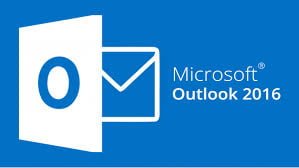
Note: To complete these steps, you will need to know your email address and password provided by your Internet service provider (ISP).
Select the type of email account you want to add to Outlook 2016.
You can use these steps to add your first account as well as all additional accounts.
Open Outlook 2016.

Select File > Add Account.

Enter your email address, then select Connect or, if your screen looks different, enter your name, email address, and password, and then select Next.

If prompted, enter your password and select OK.

That’s it. Select Finish to start using Outlook 2016.
![]()
Gmail
Before you add your Gmail account to Outlook, you’ll need to turn on two-factor authentication with Gmail and generate an app password from the Gmail website. After you have that app password, you can add your Gmail account to Outlook.
An app password is a one-time password that you’ll use in place of your regular Gmail email password. It lets Gmail confirm that you’re the person accessing your email.
![]() Step 1: Generate an app password from Gmail
Step 1: Generate an app password from Gmail

Go to Gmail from your browser, then select the Google apps icon in the upper right corner of the screen.

Select My Account > Sign-in & security > Signing in to Google.

Under Password & sign-in method, if 2-Step Verification is ON, skip to the next step. Otherwise, select 2-Step Verification and follow the prompts. When you’re done, select the back arrow at the top of the screen.

Under Password & sign-in method > App passwords.

Enter your Google password > Sign in. At the bottom of the next screen, select Mail and Windows Computer from the drop-down lists >Generate.

Google will display an app password for you. Make a note of this password (without the spaces).
![]() Step 2: Add your Gmail account to Outlook 2016
Step 2: Add your Gmail account to Outlook 2016

Open Outlook 2016.

Select File > Add Account.

Enter your email address, then select Connect or, if your screen looks different, enter your name, Gmail address, and the app password from step 6 above, and then select Next.

If prompted, enter the app password you generated in Step 6 above > OK.

Before you add your iCloud, Apple, or @me.com account to Outlook, you’ll need to turn on two-factor authentication with iCloud and generate an app password from the iCloud website. After you have that app password, you can add your account to Outlook.
An app password is a one-time password that you’ll use in place of your regular password. It lets iCloud confirm that you’re the person accessing your email.
![]() Step 1: Generate an app password from iCloud
Step 1: Generate an app password from iCloud

Go to the Apple ID website from your browser, enter your Apple ID and password.

If you’ve already turned on two-factor authentication, you’ll receive a code on one of your devices. Enter this code to continue. Otherwise, turn on two-factor authentication.

In the Security section, under APP-SPECIFIC PASSWORDS, select Generate Password…

Enter a name, such as Outlook and select Create.

Copy the app password displayed. Make a note of this password.
![]() Step 2: Add your iCloud account to Outlook 2016
Step 2: Add your iCloud account to Outlook 2016

Open Outlook 2016.

Select File > Add Account.

Enter your email address, then select Connect or, if your screen looks different, enter your name, iCloud or Apple or @me.com address, and the app password from step 5 above, and then select Next.

If prompted, enter the app password you generated in Step 5 above once more > OK.

That’s it. Select Finish to start using Outlook.
![]()
YAHOO
Before you add your Yahoo account to Outlook 2016, you’ll need to generate an app password from the Yahoo website. After you have that app password, you can add your Yahoo account to Outlook.
An app password is a one-time password that you’ll use in place of your regular Yahoo email password. It lets Yahoo confirm that you’re the person accessing your email.
Note: Microsoft is investigating an issue that causes some users to be unable to setup their IMAP accounts (Gmail, Yahoo, Apple, and others). If you attempt to add your account to Outlook and are not asked for a password, you are affected by this issue. For a workaround, see Outlook doesn’t ask me for a password.
![]() Step 1: Generate an app password from Yahoo
Step 1: Generate an app password from Yahoo


Select Account info > Account security. You may need to sign in again.

If needed, turn on two-step verification. Otherwise, select Manage app passwords.

Open Outlook 2016.

Select File > Add Account.

Enter your email address, then select Connect or, if your screen looks different, enter your name, email address, and the app password from step 5 above > Next .

If prompted again, enter the app password you generated in step 5 above, then select OK.

That’s it. Select Finish to start using Outlook.
![]()
Other email account (or I don’t know)
If you have an account through your Internet Service Provider, mobile phone company, or a business that doesn’t use an Exchange server, Outlook will try to find your settings for you. However, if Outlook can’t find your settings, you can look them up in our email provider settings reference. Select the type of account you have and note the settings you’ll need for Outlook 2016.

Open Outlook 2016.

Select File > Add Account.

Enter your email address, then select Connect or, if your screen looks different, enter your name, email address, and password, and then select Next.

Enter your password and select OK. You may need to enter the password more than once.

Outlook may display a screen that lists all of your email server settings. Select Connect.

That’s it. Select Finish to start using Outlook.
![]()
Sometimes, Outlook’s automatic setup fails. If so, you can add most account types manually. You cannot add an Exchange server account manually. If you want to add an Office 365 email account manually, you’ll have to add it as an IMAP account.

Open Outlook 2016.

Select File > Add Account.

Select Advanced Setup > Let me set up my account manually > Connect.


You can find the Incoming and Outgoing mail server, Port, Encryption method, and Secure Password Authentication information in the POP and IMAP account settings topic. Select Connect.

That’s it. Select Finish to start using Outlook.
If you’re having trouble adding your account to Outlook 2016, double-check the following settings:
- Your User name is your full email address.
- Your Incoming server port is usually 993.
Your Outgoing server port is usually 465.