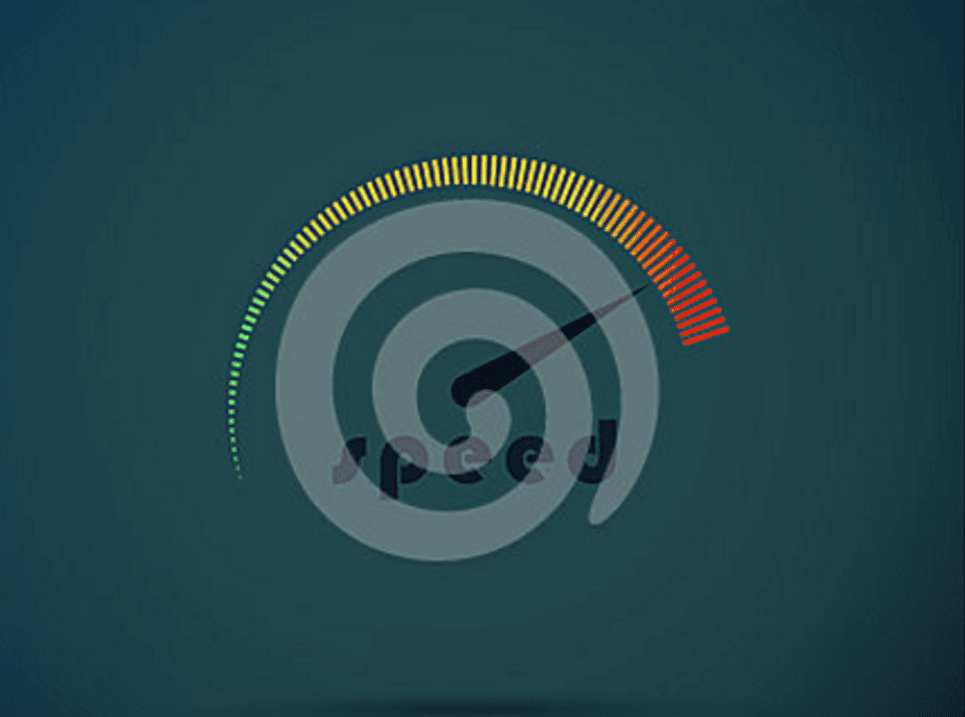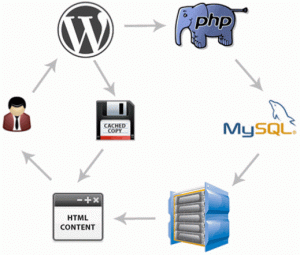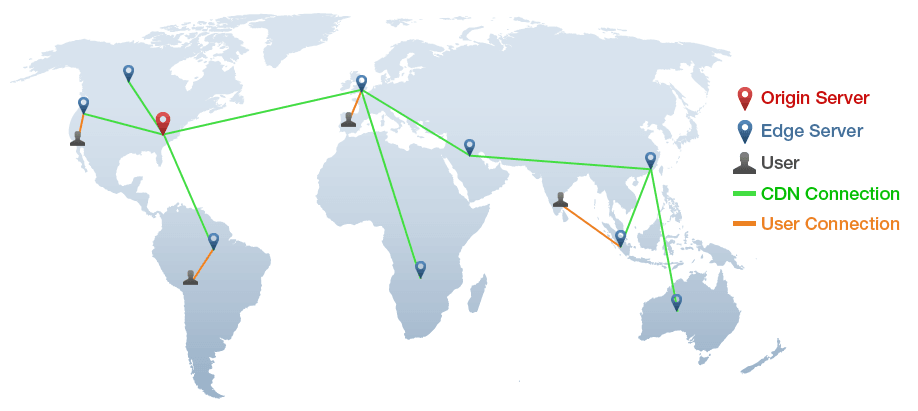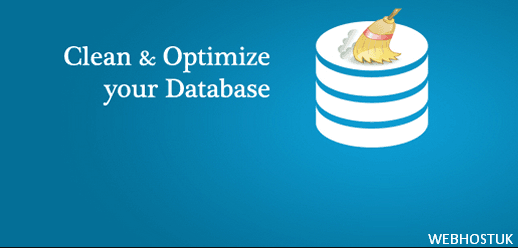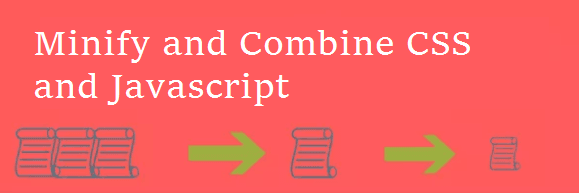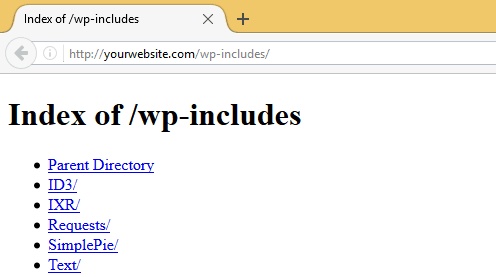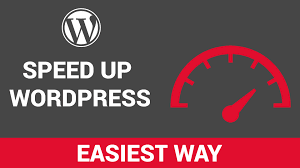
How to speed up WordPress surely is a hot topic these days. Slow page load speeds are especially crippling for eCommerce sites. Almost 90 per cent of shoppers who are dissatisfied with a site’s performance are less likely to buy from the same site again, while a one second delay decreases customer satisfaction.
Why should you speed up WordPress?
There are many reasons that ring alarm bells, some of which might even cause major concerns for you:
Search engines (like Google) rank websites with fast-loading times higher than the slow-loading ones. So, if you want to improve your position in the SERPs, improving speed should be one of your priorities.
Studies have shown that site-loading speed of more than 2 seconds usually results in about 47 percent of visitors bouncing off the website. So, to keep about half of your visitors interested, you should speed up your WordPress.
Online buyers are the most impatient lot; they expect the page to load within a second. So, if you are running an ecommerce store on WordPress then you better get ready to make major improvements so your business can be more profitable.
Test the loading time of your website?
First things first, you need to analyze the current load time for your website. Keep in mind that this speed may differ from page to page, as it depends on various factors, namely:
- the size of that particular page
- how many requests it generates
- whether it is cached or not
- and lastly, what kind of content (static or dynamic) it hosts.
The homepage of a website is usually used as a benchmark to test the load time. In order to check the speed of a website, the following three tools are used extensively across the web:
- WebPageTest.org
- Tools.Pingdom.com
- PageSpeed Insights (this doesn’t really report the page loading time, but does highlight the elements that you can tweak to speed up WordPress)
Use a Fast WordPress Theme
You need to start with a fast and well-coded WordPress theme or framework. If you choose a theme packed with lots of additional features that you don’t need, it’ll negatively impact your site performance.
Design that has been coded badly, or uses images throughout the design, will add unnecessary weight to your page. It is not uncommon for some WordPress themes to be a few megabytes in size. Such a design could add a few seconds to your page loading time.
The default WordPress themes are incredibly well-coded, light-weight, very fast and easily customizable. If you can handle a little bit of code or hire a developer, Choose a design that has been optimized for desktops, tablets and mobile devices. Search engines favor responsive designs as they ensure all pages have the same URL, however adaptive designs that were created specifically for mobile phones can improve a mobile user’s experience considerably (it is not uncommon for an adaptive design to reduce page size by over one megabyte).
Install A Caching Plugin
Second most effective way (the first being choosing a good web host) to improve your site’s load times is to install a caching plugin.
Caching involves storing parts of your site so they only need to be loaded once instead of every time a user visits your site. Caching is especially helpful for your return visitors, as well as others who visit several pages of your site. when a caching plugin is active on your site, it servers users cached copies of your pages.
It greatly reduces MySQL database access, no. of PHP requests, server access for static resources, and even HTTP requests (in case of combining multiple files into one).
As soon as you install a plugin like W3 Total Cache or WP Super Cache, you’ll be able to tell that your site loads faster.
WP Super Cache is a more user-friendly alternative and you don’t need to be a server expert to set it up. It offers a variety of caching features:
- Page Cache
- Minify
- Object Cache
- Database Cache
- Browser Cache
- CDN
Initially, you don’t want everything enabled. You can still safely enable everything except Minify and CDN (unless you want to use a CDN).
Minify breaks some other heavily JS-based plugins unless you specifically tweak it. On the other hand, you should tweak the Browser Cache settings to utilise the full potential of browser caching.
Use a Content Delivery Network (CDN)
Content Delivery Network is essentially a network of geographically dispersed servers. Each CDN node (also called Edge Servers) caches the static content of a site like the images, CSS/JS files and other structural components. The majority of an end-user’s page load time is spent on retrieving this content, and so it makes sense to provide these “building blocks” of a site in as many server nodes as possible, distributed throughout the world.
To minimize the distance between the visitors and your website’s server, a CDN stores a cached version of its content in multiple geographical locations (a.k.a., points of presence, or PoPs). Each PoP contains a number of caching servers responsible for content delivery to visitors within its proximity.
Setting up a CDN can take a few hours, but it’s usually one of the quickest ways to dramatically improve page-loading speed.
Enable Gzip Compression
Compressing files on your local computer can save a lot of disk space. Similarly, for the web, we can use GZIP compression. This maneuver will dramatically reduce the bandwidth usage and the time it takes to gain access to your website. GZIP compresses various files so that whenever a visitor tries to access your website; their browser will first have to unzip the website. This process brings down the bandwidth usage to a considerable extent.
You can use either a plugin like the GZip Ninja Speed Optimization or add the following codes in your .htaccess file.
AddOutputFilterByType DEFLATE text/plain AddOutputFilterByType DEFLATE text/html AddOutputFilterByType DEFLATE text/xml AddOutputFilterByType DEFLATE text/css AddOutputFilterByType DEFLATE application/xml AddOutputFilterByType DEFLATE application/xhtml+xml AddOutputFilterByType DEFLATE application/rss+xml AddOutputFilterByType DEFLATE application/javascript AddOutputFilterByType DEFLATE application/x-javascript
Why is Gzip compression important?
- It increases the loading speed of a website by saving 50-80 percent bandwidth.
- Thus, it helps to optimize your website.
- It is widely installed on the web server such as in IIS, Apache and nginx.
- In Apache, already a default setting in the module mod_deflate is present for Gzip compression.
- Gzip compression is recommended for different text files such as:
CSS and Javascript (extension .css and .js), HTML (.html) also all types of dynamic HTML (such as extension .php, .aspx), textfiles (extension .txt), and also Webservices, such as WSDL, REST and JSON. - It is greatly valuable and gives full benefits as per or even more than it costs.
Monitor Plugins
Before installing any plugin on website, ask yourself “Is this plugin necessary?”.
Plugins are one of the biggest causes of WordPress websites being slow. The more plugins you install without research, the more likely you will face performance issues; however the sheer number of plugins you have installed is not the reason a WordPress website can slow down.
Certain plugins are known for causing websites to be slow. There are many reasons for this including bad coding, calls to external servers and persistent calls and updating of your WordPress database. Pay close attention to how much CPU plugins use too. Many plugins can bottleneck your CPU due to persistent processes. If this happens, your whole server could go down.
One plugin I highly recommend you use is P3 Profiler. The plugin will show you exactly how much load time your plugins are adding. A breakdown is given which displays exactly how much load each plugin adds. It is the most effective way of seeing what plugins are slowing down your website.
Optimize Database
WordPress software, as you probably know, uses PHP and MySQL. PHP is a programming language that’s used in WordPress to access and display the information stored in a MySQL database.
WordPress database optimization is one of the essential tasks to keeping your WordPress blog speedy & healthy. You can optimize your WordPress MySQL database directly from PHPMyAdmin, or by using a plugin like WP-Optimize or WP-DBManager. These plugins are capable of deleting all your pending spam comments, trashed posts, auto-saved drafts, post revisions to name a few.
They can also perform general MySQL database optimization queries without you having to access PHPMyAdmin. A well optimized, fast responding database is a huge bonus for a database-driven software like WordPress.
Minify and Combine CSS and Javascript
Every call to your CSS and Javascript files is an HTTP request. That means that when someone visits your web page, their computer sends a request for a file and then the server sends it back. The more requests there are to your server, the longer it will take for your pages to load.
There are a number of WordPress plugins available that will minify your CSS and Javascript files using either WP Minify or Better WordPress Minify.
PHP5 application Minify combines multiple CSS and Javascript files into a single file. Which greatly reduces the number of HTTP requests. Application also removes unnecessary whitespace and comments.
Optimize Images for Speed
Images bring life to your content and help boost engagement. Researchers have found that using colored visuals makes people 80% more likely to read your content
Optimizing images for the web not only makes your site load faster but it also improves its SEO – which, in itself, is a great reason to start optimizing today. Another major plus point is that once your images are optimized, you’ll save a ton of space on your site’s hosting server.
Before you upload a photo directly from your phone or camera, we recommend that you use photo editing software to optimize your images for web. In their original formats, these photos can have huge file sizes. But based on the image file format and the compression you choose in your editing software, you can decrease your image size by up to 5x.
Disable Directory Browsing
By default most web servers like Apache, NGINX and LiteSpeed have directory browsing enabled, it automatically displays an index page showing the contents of the directory.
From a security standpoint you don’t want this happening since you don’t want people to look around your site structure. Hackers can easily find potential exploits in themes and plugins by sniffing through those files.
If you open the following URL and find a bunch of files, then it means that directory browsing is disabled in your server.
URL: http://yourwebsite.com/wp-includes/ (where yourwebsite is the name of your WordPress site).
If the above link contains a list of folders, then this means directory browsing is enabled.
If directory browsing is enabled, it will look something like this:
Select the Right Web Hosting Provider for WordPress
Its one of most important point while look to wordpress website hosting. You need to make sure the Web hosting company specializes in WordPress Hosting , offers good security , Speed/ Performance and one of the best support required for WordPress Web hosting