Updating your (SMTP) settings at any point after you have setup your email account on iPhone, below are the steps how you access the Outgoing Server settings, and get hosted email account to work for LINUX hosted clients.
To get done, click on SETTINGS on your iPhone.
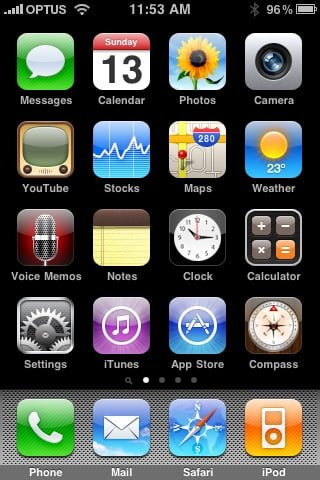
On SETTINGS SCREEN Scroll down to MAIL > CONTACTS > CALENDARS, and click on that:
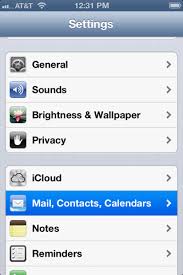
Then select the account you need to update the SMTP settings for. As it’s already established, you just select it from the list of email accounts on your iPhone or iPad:
Scroll down to the OUTGOING SERVER on EMAIL INFORMATION page for the select account.
CLICK on the OUTGOING SERVER
Now you will see a list of OUTGOING SERVERS that have been configured on your iPhone or iPad. The one that is currently set to be used with this particular email account is at the top and highlighted: Primary Server. So click on that one.
Now you will see the settings for that PRIMARY OUTGOING SERVER:
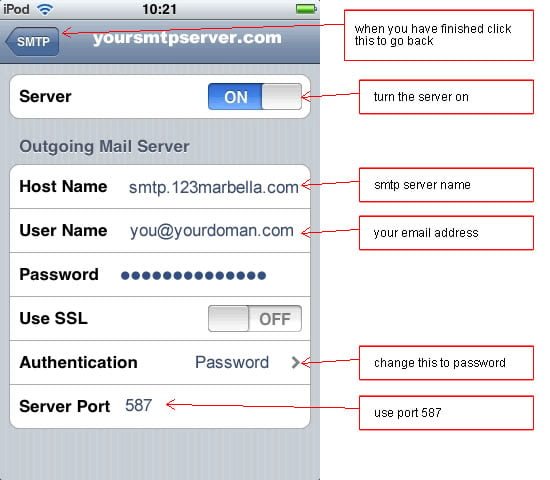
Please check and make sure:
- SSL is OFF
- Authentication is set to “PASSWORD”
- Outgoing Port is set to “587”
Click “Done” on right hand site upper conner
It will VERIFY these settings.
If it does NOT verify, then something is wrong.
1. password is typed in wrong in this particular area Or
2. Did not get saved to this part of the email set up.
So type in the password for your email account again, if you’re getting an error, and see if that helps.
It should verified.ng-Server-settings-on-iPhone-or-iPad.html